
You may need to adjust your Windows 7 date and time settings, if you are moving to a different region of the world, or have suffered a power loss which can throw off the clock time. Follow the steps to change the Date and Time.
1. Click the date and time display to the right of the notification area on the Taskbar.
2. Windows 7 displays a clock and calendar. Click the Change Date and Time Settings link to open Date and Time dialog box.
3. Click Change Date and Time button to open Date and Time Settings dialog box.
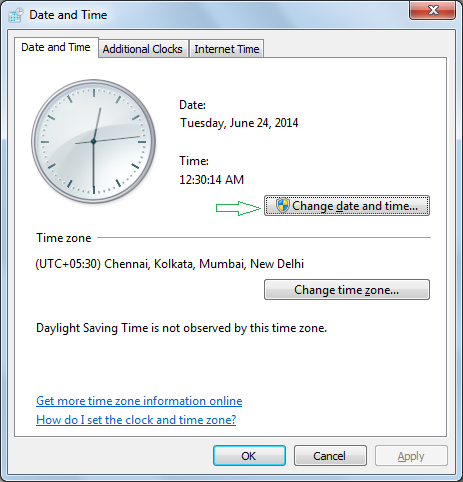
4. To change the time, click in the Hour field in the digital clock text field, and click the up or down arrow to increase or decrease the value. Repeat this in the Minutes, Seconds, and AM/PM fields. To change Date, select today’s date in the calendar.
5. Press OK to close the Date and Time Settings dialog box.
6. In the Date and Time dialog box, press the Change Time Zone button to open Time Zone Settings dialog box. Choose your time zone from the Time Zone drop-down menu and then press Ok.



.png)




0 comments:
Post a Comment