Here is the collection of some Gmail keyboard shortcuts which helps you to operate Gmail using your keyboard shortcuts and saves your time. Note that you can use these keyboard shortcuts, you’ll need to enable keyboard shortcuts in your settings.
? : Display the keyboard shortcut keys help.
/ : Puts your cursor in the search box.
! : Marks a message as spam and removes it from your conversation list.
. : Display more options.
# : Deletes a contact permanently.
A : Reply to the all email recipients.
C : Allows you to compose a new message.
D : Opens a compose window in a new tab.
E : Removes selected contacts from the group currently being displayed.
F : Press simple f helps you to forward emails.
J : Moves your cursor down in your contact list.
K : Moves your cursor up in your contact list.
P : Move your cursor to precious message.
R : Reply to the sender of mail.
S : Adds or removes a star to a message or conversation.
U : Refreshes your page and returns you to the contact list.
Z : Press z key to undo any previous action.
SHIFT + I : Used to mark email message as read.
SHIFT + C : allows you to compose a message in a new window.
SHIFT + U : Used to mark email message as unread.
SHIFT + N : Updates your current conversation when there are new messages.
CTRL+ S : Use to save current email as draft.
CTRL+ Enter : After composing your message, use this combination to send it.
Esc : Escape cursor from any current field.
CTRL+ SHIFT + C : While composing, takes you to the Cc field to add new recipients.















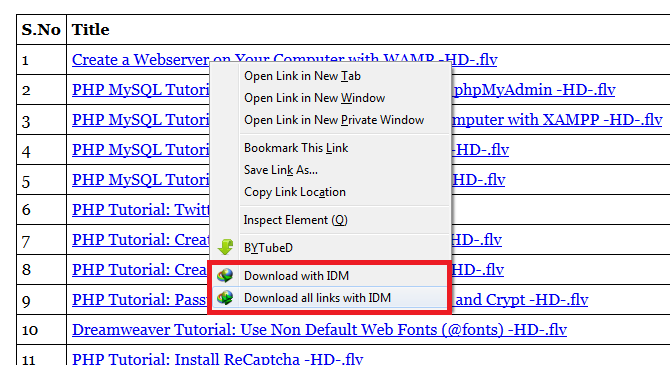






.png)



