You can use context menu in Firefox to download videos from popular sites like YouTube, MySpace TV, Google Video, etc. When your browser starts playing a video file, IDM grabs its download link. If you like the video, and you would like to save it on your computer, you should open Firefox context menu by right clicking on the web page that plays the video, and select "Download with IDM" menu item. The context menu appears when you right click on a web page in your browser.
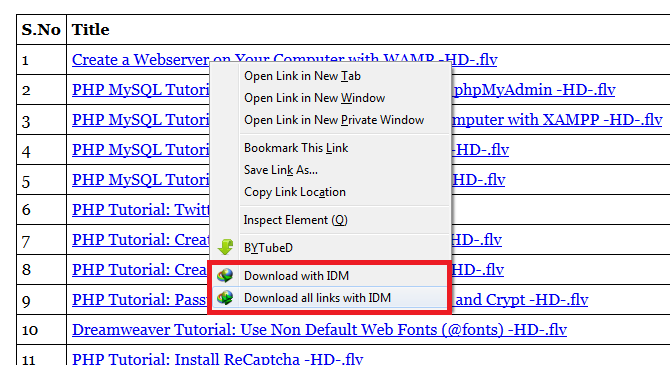
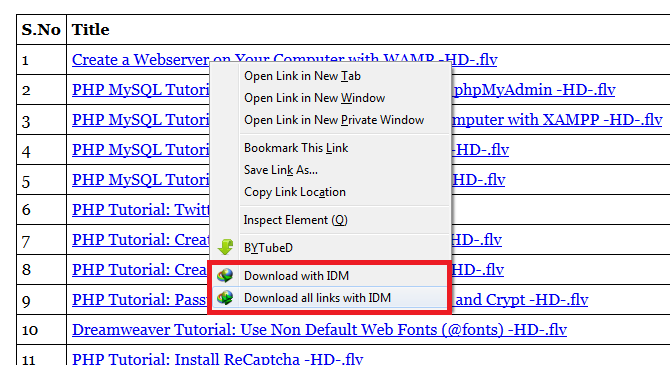
If you don't have this menu item in Firefox or other Mozilla based browsers, you will need to reinstall idmmzcc.xpi extension. To do so, follow these steps.
1. Please make sure that you have installed the latest version of IDM.
2. Don't forget to turn on the corresponding checkbox for browsers that you use in IDM.
To do so, click Download tab in IDM and select Options.
Select the General tab and then turn on the corresponding checkbox for browsers.
3. Click File, select Open File.. in the main menu of your browser and openidmmzcc.xpi file from IDM root folder :
C:\Program Files(x86)\Internet Download Manager\ idmmzcc.xpi
4. When you open this .xpi file you will see a “software install” dialog box. ClickInstall Now to install.
5. After that go to Tools and select Add-ons. In the Add-ons manager, click Enableto enable the Internet Download Manager Integration Module.
6. Now close and restart your browser, you can see the Download with IDM option when you right click on a video.















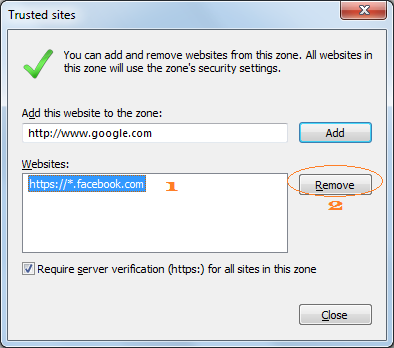












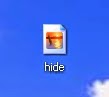

.png)



